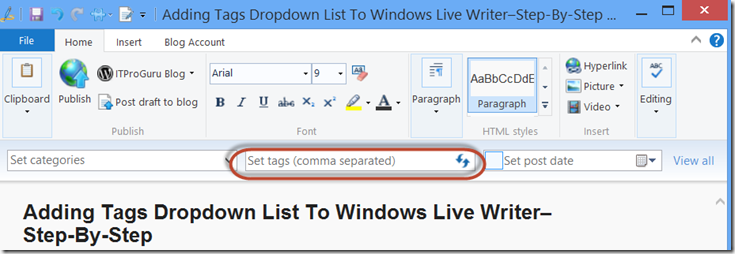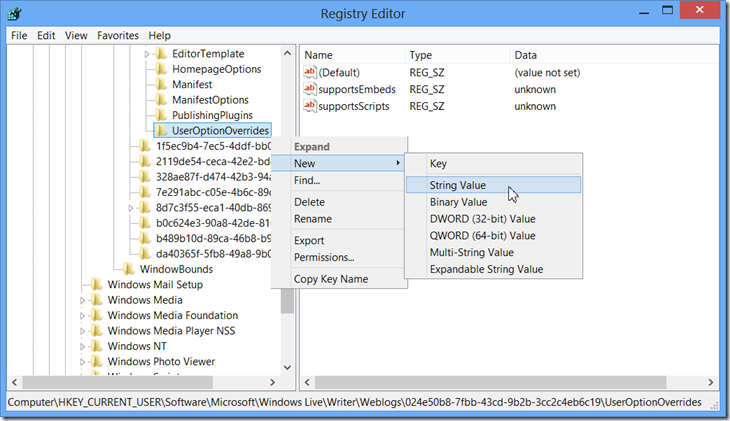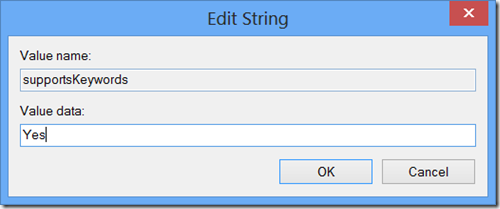If you are a blogger, you probably know how important it is to add tags to your blog posts. So why in the world does the best blog editor (Windows Live Writer) not have a place to enter tags? Well, it does, you just have to enable it. Different blog engines will use different fields for tags. Some platforms use categories and some use tags. When I was posting primarily to TechNet.com LiveWriter was great because the categories posted directly to my tags. However, when I switched to WordPress, categories are separate from tags. There is a way to add a tags list to Live Writer. Once you do this, the tags drop down will be placed under the ribbon between the categories and the post date.
To add the Tags to Live Writer, you need to modify the registry.
Click Start – Type Regedit – Right-click Regedit.exe select Run As Administrator
Expand to Navigate to HKEY_CURRENT_USERSoftwareMicrosoftWindows LiveWriterWeblogsYourBlogIDUserOptionOverrides (you can determine which blogID is your blog by clicking on the BlogID and looking at either the BlogName or the PostApiUrl)
Right-Click UserOptionOverrides in the left pane, select New – String Value
This is a setting that you need to change for each blog you are using ![]() but at least it is easy to do.
but at least it is easy to do.
For the name of the string value type SupportsKeywords
Then double-click on the new variable supportsKeywords and enter a value data of Yes then click OK
Repeat these steps for each blog where you want to enter tags.
Once finished, you can close out of Regedit. Close all open instances of Live Writer then open Live Writer and you should see the new Tags Box.