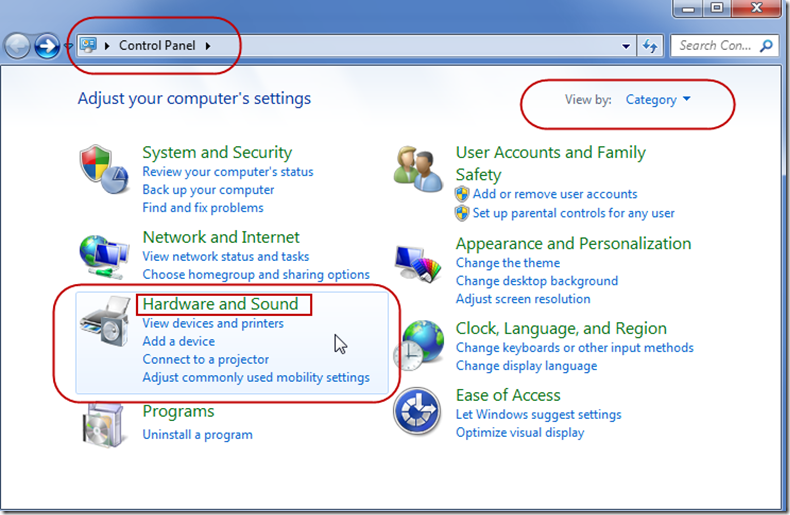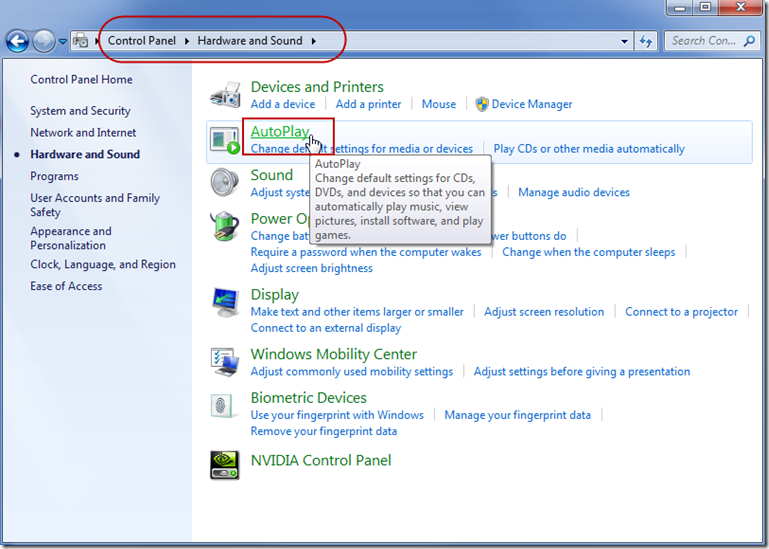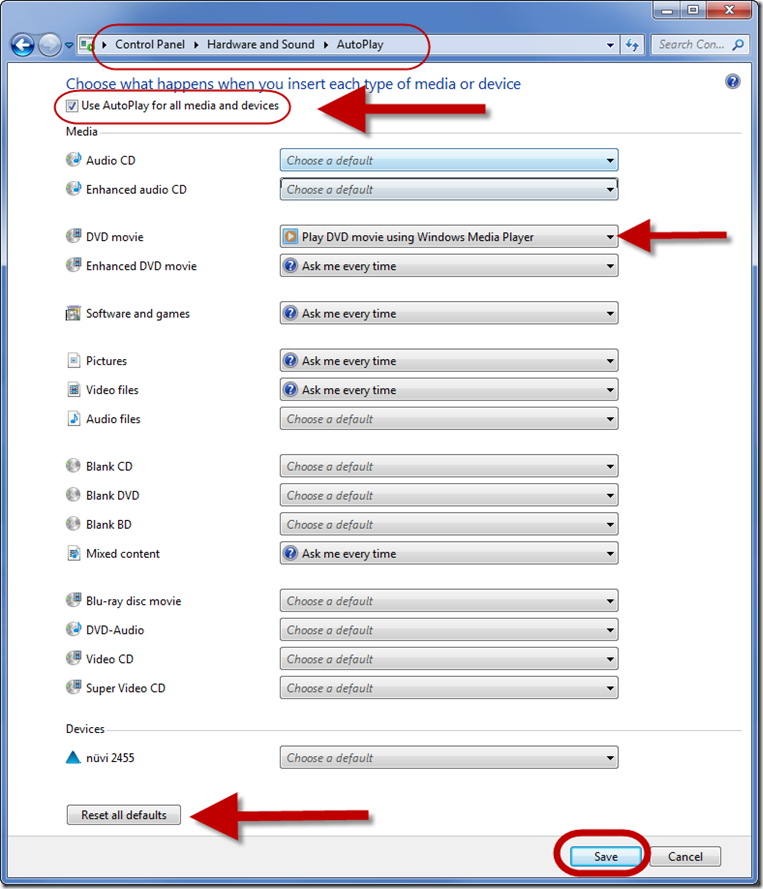The Auto-Play features are changed in Control Panel
Open AutoPlay by clicking the Start button ![]() , clicking Control Panel, clicking Hardware and Sound, and then clicking AutoPlay.
, clicking Control Panel, clicking Hardware and Sound, and then clicking AutoPlay.
From this screen you can change the action for different devices and types of media.
Hint: This is particularly interesting if you ever want to RIP a CD or DVD and Windows Media Player pops up to play the media. Turning the setting off for this media will keep it from popping up or auto-playing.
Turn off AutoPlay completely
-
Open AutoPlay by clicking the Start button
 , clicking Control Panel, clicking Hardware and Sound, and then clicking AutoPlay.
, clicking Control Panel, clicking Hardware and Sound, and then clicking AutoPlay. -
Clear the Use AutoPlay for all media and devices check box, and then click Save.
Turn off AutoPlay for only one type of media
-
Open AutoPlay by clicking the Start button
 , clicking Control Panel, clicking Hardware and Sound, and then clicking AutoPlay.
, clicking Control Panel, clicking Hardware and Sound, and then clicking AutoPlay. -
In the list next to each type of media that you don’t want to be asked about, select Take no action, and then click Save.