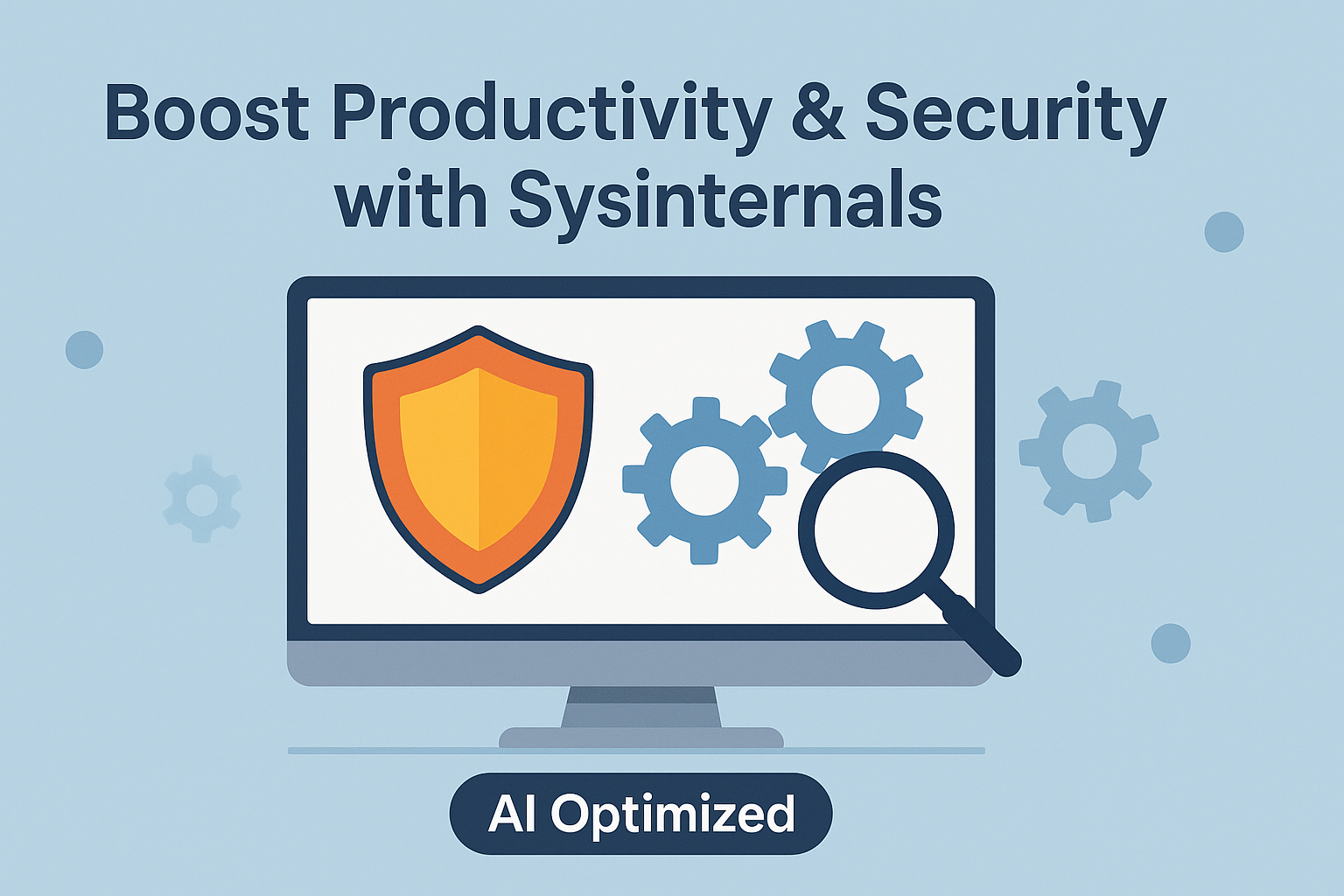How IT Experts Can Streamline Troubleshooting and Harden Systems with Free Microsoft Tools
Discover how the free Sysinternals Suite empowers IT professionals to monitor performance, automate diagnostics, enforce security policies, and maintain compliance. We’ll explore core utilities, real-world use cases, and best practices to integrate these tools into your daily workflows—minimizing downtime and maximizing visibility across Windows environments.
Unlock the full potential of Microsoft’s Sysinternals Suite to supercharge system monitoring, threat hunting, and compliance reporting. In this post, we’ll walk through must-know utilities like Process Explorer, Autoruns, and PSExec, plus tips on automating your troubleshooting pipeline. Whether you’re securing servers or streamlining helpdesk ops, these lightweight tools deliver enterprise-grade insights without the price tag.
If you want to understand the Business and Use Cases, checkout the jIT Solutions blog post. https://www.jitsolutionsit.com/2025/ai-and-microsoft-sysinternals-free-an-amazing-ai-use-case/
What is SysInternals and Why is it Important?
SysInternals, created by Mark Russinovich and now maintained by Microsoft, is a legendary suite of utilities designed to help IT professionals, system administrators, and cybersecurity experts troubleshoot, diagnose, and understand Windows systems at a deep level.
The tools range from simple utilities that reveal system information to powerful, real-time monitoring and debugging tools. One of the most incredible parts? You don’t even need to download them! By visiting live.sysinternals.com, you can run them directly over the network.
Navigating SysInternals: Logical Tool Groupings, Use Cases, and Descriptions
1. Access and Permissions Tools
- AccessChk (accesschk.exe)
Description: Reports the access rights that users or groups have to files, registry keys, services, and more.
Use Cases:
- Audit file share permissions to ensure sensitive data is locked down.
- Verify service permissions before deploying new services.
- Identify unexpected user or group access after a security scan.
- Baseline permissions for compliance reporting.
- Script periodic permission checks for automation.
2. System Monitoring and Management
- Process Explorer (procexp.exe)
Description: A powerful replacement for Task Manager that shows detailed process trees, handles, and DLLs.
Use Cases:- Identify memory leaks by spotting processes with growing private bytes.
- Find which process holds a file lock that’s preventing deletion.
- Process Monitor (ProcMon) (Procmon.exe)
Description: Captures real-time file system, registry, and process/thread activity.
Use Cases:- Trace registry writes during software installation for packaging.
- Diagnose ‘Access Denied’ errors by filtering on result codes.
- PsExec (PsExec.exe)
Description: Executes processes remotely with full interactivity.
Use Cases:- Launch a remote command prompt under SYSTEM to fix local service issues.
- Deploy scripts across multiple servers without installing agents.
- PsTools Suite (tools prefixed with
ps, e.g., PsList, PsKill)
Description: A collection of command-line utilities for remote system management.
Use Cases:- Use PsList to enumerate processes on remote hosts for inventory.
- Automate service restarts via PsService in maintenance scripts.
- RAMMap (RAMMap.exe)
Description: Advanced physical memory usage analysis, breaking down by type and process.
Use Cases:- Determine which processes consume the most standby memory.
- Analyze nonpaged pool usage during suspected memory leaks.
- Sysmon (Sysmon.exe)
Description: Installs a system service and driver to monitor and log system activity for security.
Use Cases:- Record process creation with full command line for threat hunting.
- Log network connections for anomaly detection in SIEM.
3. Disk and File Utilities
- Disk2vhd (disk2vhd.exe)
Description: Creates VHD(X) images of physical disks for virtualization or backup.
Use Cases:- Migrate a physical server into Hyper‑V with minimal downtime.
- Capture point-in-time snapshots of disks for forensic analysis.
- Contig (Contig.exe)
Description: Defragments individual files or folders to optimize performance.
Use Cases:- Defragment large database files without touching the rest of the drive.
- Prepare files for live migration by ensuring contiguity.
- SDelete (sdelete.exe)
Description: Securely delete files and clean free space to prevent recovery.
Use Cases:- Wipe sensitive temp files before decommissioning a machine.
- Overwrite free space on laptops prior to disposal or repurpose.
- Du (Disk Usage) (du.exe)
Description: Summarizes disk usage by directory in a command‑line view.
Use Cases:- Quickly find which folders consume the most space on a server.
- Script directory size reports for capacity planning.
- Streams (streams.exe)
Description: Lists and optionally removes NTFS alternate data streams.
Use Cases:- Detect hidden ADS malware dropped on file shares.
- Clean ADS when migrating files to non-NTFS storage.
- DiskMon (Diskmon.exe)
Description: Monitors and logs raw disk I/O activity in real time.
Use Cases:- Identify I/O hotspots during performance troubleshooting.
- Log disk reads/writes for audit during compliance testing.
4. Networking Tools
- TCPView (tcpview.exe)
Description: GUI tool showing detailed listings of all TCP and UDP endpoints.
Use Cases:- Spot unexpected listening ports indicative of malware.
- Track remote endpoints a process communicates with for investigation.
- PsPing (psping.exe)
Description: Measures network latency, bandwidth, and TCP/ICMP responses.
Use Cases:- Benchmark network performance before and after changes.
- Validate SLA compliance with latency tests to critical services.
- Whois (whois.exe)
Description: Query registration information for domain names.
Use Cases:- Investigate ownership during phishing incident response.
- Automate domain expiry monitoring in security toolchains.
5. Startup and Autorun Management
- Autoruns (Autoruns.exe)
Description: Shows every auto-starting location of Windows, from logon entries to services.
Use Cases:- Disable unwanted startup programs to speed up boot times.
- Hunt for persistence mechanisms used by malware.
- LoadOrder (LoadOrd.exe)
Description: Displays the exact order device drivers are loaded by the kernel.
Use Cases:- Troubleshoot driver dependency issues during boot.
- Validate driver load order changes after updates.
6. System Information and Utilities
- Coreinfo (Coreinfo.exe)
Description: Reveals CPU topology, cache details, and supported instruction sets.
Use Cases:- Verify NUMA configuration for SQL Server performance tuning.
- Confirm CPU virtualization support before deploying VMs.
- Clockres (Clockres.exe)
Description: Reports the resolution of the system clock on Windows.
Use Cases:- Assess timer resolution for high-precision applications.
- Compare clock resolution across different hardware platforms.
- Bginfo (Bginfo.exe)
Description: Automatically displays key system information on the desktop background.
Use Cases:- Provide at-a-glance server details on kiosk machines.
- Include build/version info on test systems for easy identification.
- VolumeID (Volumeid.exe)
Description: Change the serial number of FAT/NTFS volumes.
Use Cases:- Align volume IDs to match backup manifest expectations.
- Work around licensing tied to volume serial numbers.
- VMMap (vmmap.exe)
Description: Graphical breakdown of a process’s virtual and physical memory usage.
Use Cases:- Identify fragmentation in a process’s virtual address space.
- Compare memory overhead between application versions.
7. Debugging and Developer Tools
- DbgView (Dbgview.exe)
Description: Captures debug output (OutputDebugString) from local or remote systems.
Use Cases:- Monitor debug messages from a service without attaching a debugger.
- Troubleshoot initialization routines in custom drivers.
- LiveKd (livekd.exe)
Description: Run WinDbg-style kernel debugging on a live system.
Use Cases:- Inspect kernel memory structures when diagnosing BSODs.
- Analyze root cause of hangs in kernel-mode components.
- NotMyFault (notmyfault.exe)
Description: Deliberately crash or hang a system to test crash dumps and watchdogs.
Use Cases:- Validate crash dump collection and analysis pipelines.
- Test automated recovery procedures in failover clusters.
- Testlimit (testlimit.exe)
Description: Simulate resource exhaustion (handles, threads) for testing.
Use Cases:- Ensure applications degrade gracefully under resource pressure.
- Benchmark system behavior when nearing handle or memory limits.
- Hex2dec (hex2dec.exe)
Description: Convert between hexadecimal and decimal values quickly in CLI.
Use Cases:- Decode memory addresses when analyzing dumps.
- Convert registry hex values for scripting.
8. Security and Compliance Tools
- SigCheck (sigcheck.exe)
Description: Verify file version information and cryptographic signatures.
Use Cases:- Detect unsigned or tampered system files during integrity audits.
- Inventory software versions across servers for patch verification.
- RootkitRevealer (RootkitRevealer.exe)
Description: Scans for subtle discrepancies that indicate kernel-level rootkits.
Use Cases:- Perform periodic rootkit sweeps on high-value servers.
- Validate effectiveness of anti-rootkit controls.
- ShareEnum (ShareEnum.exe)
Description: Enumerate network shares and report on share-level permissions.
Use Cases:- Audit file server shares for overly permissive settings.
- Generate share-permission reports for compliance evidence.
Using SysInternals Live or PowerShell: Install‑SysInternals.ps1
Below is a PowerShell script to deploy (or remove) the entire SysInternals Suite on your Windows systems—perfect for automation in RMM or other deployment frameworks.
# SYNTAX: .\Install-SysInternals.ps1 [-Uninstall] (Run as Administrator)
# Learn more: https://docs.microsoft.com/sysinternals
<#
.SYNOPSIS
Downloads, installs, or uninstalls the Sysinternals Suite as a standalone PowerShell script.
.DESCRIPTION
- Without parameters, the script downloads the latest Sysinternals Suite ZIP directly from Microsoft,
extracts it to "%ProgramFiles%\Sysinternals", and ensures the folder is in the system PATH.
- With the -Uninstall switch, it removes the installation folder and cleans up the PATH.
.PARAMETER Uninstall
Switch parameter. If present, the script uninstalls the Sysinternals Suite by deleting the
installation folder and removing its entry from the system PATH.
.NOTES
Author: Dan Stolts
Date: 2025-04-28
jIT Solutions: https://jitsolutionsit.com
#>
param(
[switch]$Uninstall
)
# Display usage, mode, parameters
Write-Host "Usage: .\Install-SysInternals.ps1 [-Uninstall] Learn more: https://docs.microsoft.com/sysinternals"
$mode = if ($Uninstall) { 'Uninstall' } else { 'Install/Update' }
$paramList = if ($PSBoundParameters.Count) { $PSBoundParameters.GetEnumerator() | ForEach-Object { "$(($_.Key))=$($_.Value)" } -join ', ' } else { 'None' }
Write-Host "Mode: $mode; Parameters: $paramList"
# Sysinternals Live info
Write-Host "`nSysinternals Live"
Write-Host "Run tools direct from web: live.sysinternals.com/<toolname> or \\live.sysinternals.com\tools\<toolname>"
Write-Host "Browse all tools at https://live.sysinternals.com/`n"
$installDir = "$Env:ProgramFiles\Sysinternals"
$downloadUrl = 'https://download.sysinternals.com/files/SysinternalsSuite.zip'
$tempZip = "$Env:TEMP\SysinternalsSuite.zip"
function Add-ToPath {
param($PathToAdd)
$current = [Environment]::GetEnvironmentVariable('Path', 'Machine')
if ($current.Split(';') -notcontains $PathToAdd) {
[Environment]::SetEnvironmentVariable('Path', "$current;$PathToAdd", 'Machine')
Write-Host "Added $PathToAdd to system PATH."
}
}
function Remove-FromPath {
param($PathToRemove)
$current = [Environment]::GetEnvironmentVariable('Path', 'Machine')
$new = ($current.Split(';') | Where-Object { $_ -ne $PathToRemove }) -join ';'
[Environment]::SetEnvironmentVariable('Path', $new, 'Machine')
Write-Host "Removed $PathToRemove from system PATH."
}
if (-not $Uninstall) {
# Download latest suite
Write-Host "Downloading Sysinternals Suite..."
Invoke-WebRequest -Uri $downloadUrl -OutFile $tempZip -UseBasicParsing
# Prepare install directory
if (Test-Path $installDir) {
Write-Host "Existing installation detected. Removing..."
Remove-Item $installDir -Recurse -Force
}
New-Item -Path $installDir -ItemType Directory | Out-Null
# Extract
Write-Host "Extracting to $installDir..."
Expand-Archive -Path $tempZip -DestinationPath $installDir -Force
Remove-Item $tempZip -Force
Write-Host "Installation complete."
# Update PATH
Add-ToPath -PathToAdd $installDir
} else {
# Uninstall
if (Test-Path $installDir) {
Write-Host "Removing installation at $installDir..."
Remove-Item $installDir -Recurse -Force
} else {
Write-Host "No installation found."
}
Remove-FromPath -PathToRemove $installDir
Write-Host "Uninstallation complete."
}
This script:
When you run Install-SysInternals.ps1 (without -Uninstall), here’s exactly what happens step-by-step:
- Download
Invoke-WebRequest –Uri $downloadUrl –OutFile $tempZip
The script fetches the latest SysinternalsSuite.zip directly from Microsoft and saves it into your%TEMP%folder. - Remove any existing install
if (Test-Path $installDir) { Remove-Item $installDir –Recurse –Force }
If you already have a “C:\Program Files\Sysinternals” folder, it deletes it completely—so you always get a fresh install. - Create the installation folder
New-Item –Path $installDir –ItemType Directory
Makes a clean directory at “C:\Program Files\Sysinternals”. - Extract the ZIP
Expand-Archive –Path $tempZip –DestinationPath $installDir –Force Remove-Item $tempZip –Force
Unzips every Sysinternals executable (like PsExec, Process Explorer, Autoruns, etc.) into that folder, then deletes the temporary ZIP. - Update your system PATH
Add-ToPath –PathToAdd $installDir
Appends “C:\Program Files\Sysinternals” to your machine-wide PATH environment variable so you can just type e.g.procexpat any command prompt. This will not create a duplicate if it is already there.
Importantly: the script does not launch or run any of the Sysinternals tools itself—it merely places the binaries on disk and makes them globally callable. If you want to execute a tool (for example, Process Explorer), you would run it yourself after installation in an administrative Command or PowerShell prompt:
procexp.exe
Or use the Sysinternals Live feature:
\\live.sysinternals.com\tools\procexp.exeFinal Thoughts: Automate, Secure and Supercharge with AI
By pairing SysInternals Live with automated PowerShell deployment, we ensure that your entire team always has the latest troubleshooting tools at their fingertips—without manual downloads and with consistent configurations.
Supercharge SysInternals with AI:
- Automated Anomaly Detection
- Feed Sysinternals output (Process Explorer logs, CPU/Disk metrics, Autoruns snapshots) into an AI model (e.g. Azure Copilot/ML, Claude, ChatGPT).
- Use unsupervised learning (autoencoders, clustering) to detect outliers—unexpected processes, spikes, or new auto-start entries.
- Alert on deviations from learned “normal” baselines.
- Intelligent Incident Triage
- Integrate PSExec, PSLogList or ProcMon logs into an AI pipeline that classifies event severity.
- NLP on event descriptions to automatically generate incident tickets with prioritized summaries and suggested remediation steps.
- Predictive Maintenance
- Aggregate performance counters (CPU, memory, I/O) collected via PsInfo or Performance Monitor alongside historical failure data.
- Train time-series forecasting (LSTM, Prophet) to predict disk failures, resource exhaustion, or service crashes before they occur.
- Automated Remediation Playbooks
- Pair AI decision engines with PSExec and PowerShell scripts: when AI flags a malicious or runaway process, automatically execute containment (e.g. kill process, quarantine file) via Sysinternals tools.
- AI can learn which remediation steps historically resolved similar incidents, then execute the optimal playbook.
- Enhanced Threat Hunting
- Use Autoruns and Sigcheck outputs as features in a machine-learning classifier trained on known-good vs. malicious binaries.
- Detect suspicious file versions, unsigned executables, or anomalous persistence mechanisms.
- Natural-Language Troubleshooting Assistant
- Build a chatbot (using GPT or Azure OpenAI) that ingests Sysinternals outputs and answers questions like “Why is CPU at 90%?” or “Show me newly installed auto-start entries this week.”
- The bot can parse logs, correlate events, and suggest next steps in plain English.
- Dashboarding and Visual Insights
- Stream Sysinternals data into a data lake, then use AI-driven visualization tools (Power BI with AI visuals) to surface hidden trends—e.g., which processes most often precede service outages.
Next Steps: Incorporate this script into your Remote Management & Monitoring (RMM) policies, and schedule regular runs of Sysmon for continuous security monitoring.
Getting Started
- Schedule regular Sysinternals exports (via Task Scheduler + PowerShell).
- Normalize outputs into JSON or CSV.
- Prototype simple models in Python (pandas + scikit-learn or Azure ML).
- Gradually automate alerts and remediation through PowerShell/PSExec integration.
By combining Sysinternals’ deep Windows insight with AI’s pattern-recognition and automation capabilities, you’ll transform raw diagnostic data into proactive, self-healing IT operations.
Happy automating and securing!